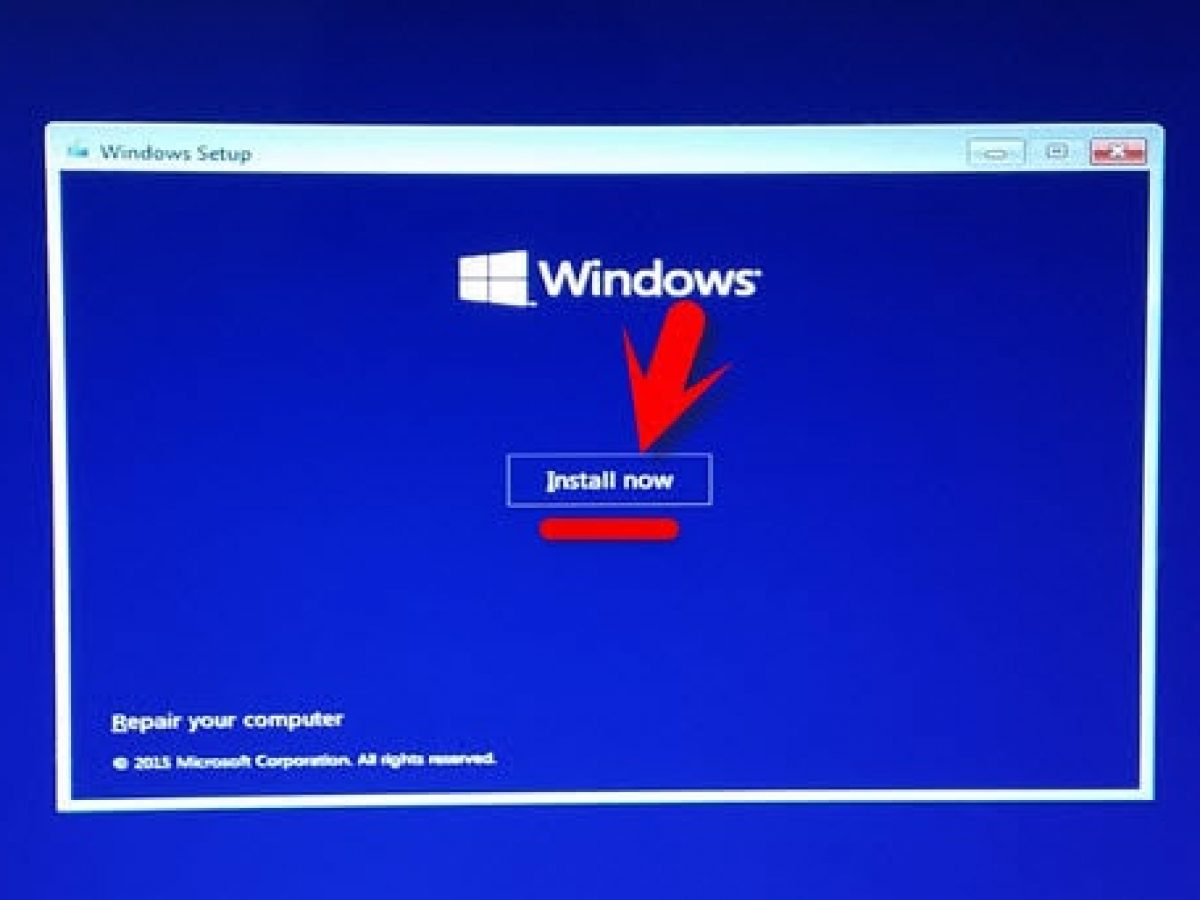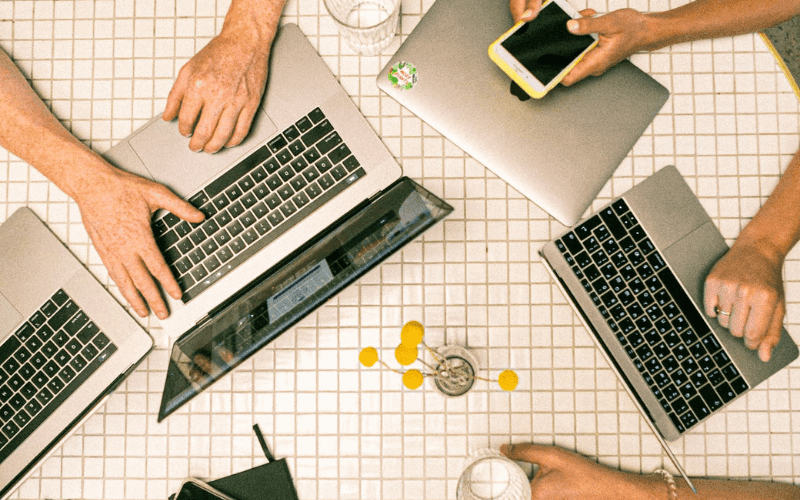Well, there are two basic approaches for installing windows 10 on your computer.
a) Upgrade or
b) Clean Install
Usually, when you upgrade your computer operating system all your documents and applications remain unchanged. On the other hand, if you prefer a clean install then you would be starting from scratch. One of the most important things that you need to verify that is your computer contains the necessary hardware for supporting windows 10 or not.
Its System Requirements:
Most of the computers probably have the necessary requirements for installing Windows 10. Have a look at its system requirements:
- Processor (CPU) with a clock rate of 1 GHz.
- There should be at-least (1-2GB) memory, But Microsoft recommends up to 4 GB.
- 16 GB Space is required in your hard disk.
Note: One important thing that you should remember is the installation process will itself verify your computer hardware. It also lets you know whether it qualifies for upgrading windows 10 or not. Somehow, if it doesn’t then there is a need to update your computer hardware.
When you carefully watch the below steps regarding the installation of windows 10 your device will be start updating. Also, the programs that are not supported by windows 10 can be left out. Otherwise, the programs will remain there so as your files too.
1: Upgrade to Windows 10:
It’s true that you cannot perform a clean installation of Windows 10 until you performed an upgrade installation. This can be confirmed by going to the Start menu> Settings>Update and security>Activation. You can see in the above picture that there is an option for activation. It shows that your windows have got updated. However, if you won’t see this option that tries not to precede further till window 10 gets activated.
2: Ensure windows 10 Installer media is connected

In order to install Windows 10 the installation file must be loaded into a disc or some flash drive. Remember that both the disc and flash drive must be inserted to your computer. You also need to make sure that you have a stable internet connection and the continuous power of computer so to avoid the interruptions during process.
3: Download Windows 10 media creation tool:
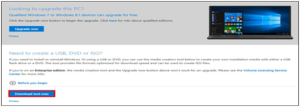
The windows 10 download is around 2.5GB. Therefore there is a need to copy it to a blank DVD or USB flash drive for installation. So make sure you have something handy for it. You can also go for www.microsoft.com/en-gb/software-download/windows10 and download the tool.
4: Run Windows 10 creation tool:
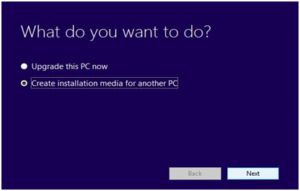
Once the download gets finished plug in your USB flash drive or inserts an empty DVD in your device. Find the downloaded https://go.microsoft.com in your computer’s download folde
r. And then double click onto it. While windows 10 start appearing then select installation media for next PC option and click on to the next button.
5: Choose Windows 10 Version:
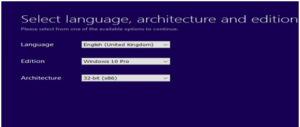
Moving on to the next step you need to choose the language, Edition and Architecture to match the current version of your windows 10. Try not to select the number of editions as it can lack windows media player.
6: Choose device storage and download it:
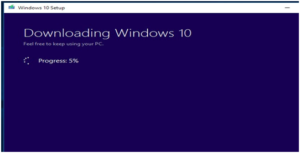
Select the device you are going to use for windows 10 installation. Choose USB flash drive on your PC and the window 10 set up files.
7: Perform Custom Install:
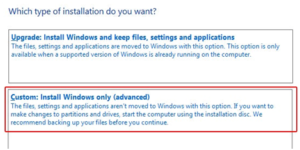
When impelled, choose the custom install. And this will erase everything on your existing windows 10. Thus, you need to be assuring that you have backed up everything.
8: Choose where to install:
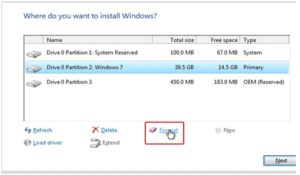
It’s the time to select hard drive partition where you want to install windows 10. You can click the format option and click OK on warning dialogue box. Still, if you are not sure where you can make the partition then seek help before moving further.
9: Complete the set up:
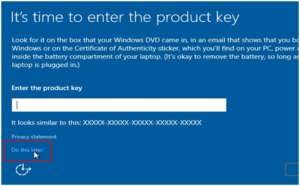
Now, the windows 10 installation will start. It is important to note one thing- when you almost will be completed you will ask for product key, so click it. Once it has been done complete the reset of the set up.
10: Confirm Windows 10 are activated:
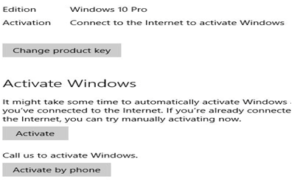
Once install windows 10 repeat to check that it has been updated well. Sometime it happen that you need to click on the activate option. You might also be required the necessary drivers for your PC’s since the activation requires internet access.