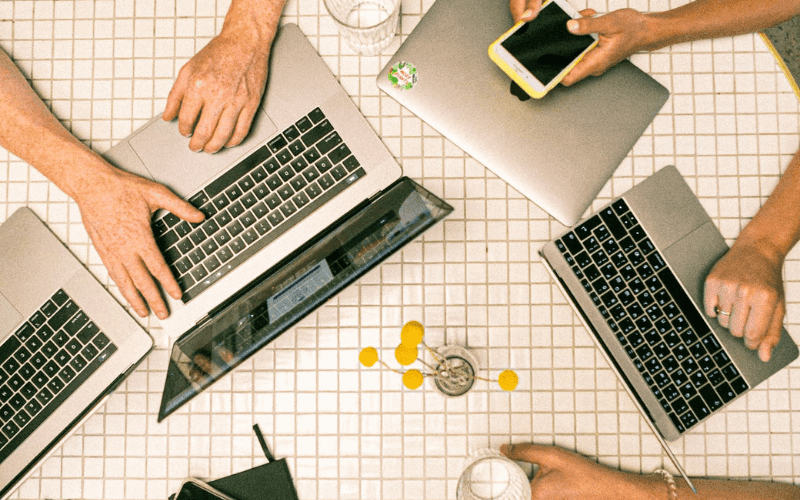Have you ever wanted to print out a document and press print but your favorite printer refuses to printout your documents? We’ve all been there and it is often devastating and a total waste of time and energy.
It’s so surprising to still be dealing with computer printer issues with the advancement in technology today. And there is nothing worse than running a business and receiving a message that your primer is not working and you don’t know how to fix it.
Hp is known for providing the best high-tech printers but you can’t expect a printer to run smoothly throughout its lifespan even if it is produced by the best brand. In this blog, we have explained the possible reasons your Hp printer showing offline and how you can fix it.
Why your Hp printer is showing offline?
If your computer printer is showing an offline message, it means it can’t communicate with your computer and there are many reasons why this happens which includes:
Connectivity problem
This happens when there is a connection error between your computer and the printer.
Paper jam
Paper jam is one of the most common causes of Hp printer showing offline and it occurs when you insert papers incorrectly in the printer. And a lot of things can go wrong while the papers are loading in the input tray. This includes low-quality papers and cartridges, damaged rollers, and many more.
Damaged cables
When the cables attached to the printer are damaged, it can lead to the printer showing offline on your computer.
Unupdated driver
When you do not update your driver for a long time, or when the software required for the printer to function well has not been updated to the latest version. It can lead to the printer showing offline.
Hp printer settings
Another culprit that can make your Hp printer shows offline is when your Hp printer setting is not properly done.
HP Printer Shows Offline (Fix)
There are many ways to solve the problem of your Hp printer showing offline. These include:
Check your connections
The first thing to do is to check your computer connections with your Hp printer. Look at the USB cables that are connecting your printer to your computer. It is important to also check the network cables that connect your printer to the router. Make sure all these things are rightly connected and if they are, you have to move the cables to another port.
If you are using a wireless printer, checking your connection is often trickier but achievable. You need to first enter the set-up mode on your printer and select the network settings function then press “confirm network setting”. This will show you the current status of your printer settings and you can solve it manually.
You can also print out a status sheet that gives you all the information and breakdown of your connections. Follow the instructions and your Hp printer will be back online and working perfectly.
Restart your Hp printer
Is your connection working but your printer is still showing offline? Restart your Hp printer and it will reboot your model which will make your printer pick up the connection.
Remove all print jobs
Are you still wondering why your Hp printer is showing offline? Well, one document might be the culprit. To solve this problem, clean up your printer by removing all your print jobs. This can be achieved by pressing “cancel all documents” on your printer. This will help you clear every printing queue. If any print job remains after this process, restart both your computer and your printer again.
Remove your printer and reinstall it
Another way to solve the problem of Hp printer showing offline is by removing it from your computer and reinstalling it. To remove your printer, open the device, and printer on the control panel of your computer. Right-click the model you want to remove and press removes.
Reinstall your printer to your computer by connecting your computer with a USB then turn it on. Note that the process is different if you are using a wireless printer.
For a wireless printer, you need to first turn on your printer, then open your computer settings and click computer settings. Open PC and device and click on the device. Select “Add a device” and select the printer model you want to reinstall.
Set your printer to online manually
Setting your Hp printer online manually is very simple, easy, and very fast. You need to first go to the start icon on your computer screen and choose the control panel then go to devices and printers.
Choose printer and right click then select “what’s printing”. A window will open; choose printers from the menu bar that appears at the top. Then click on “use printer online” from the down menu.
Update your printer driver
A printer driver is computer software that allows the software to communicate with a printer. If your printer driver is outdated, it will not be able to communicate with your computer and therefore shows offline.
The best way to update your printer greatly depends on the type of operating system you are using. Here are steps on how you can update your printer driver.
- First, go to your computer control panel.
- Click on hardware and sound.
- Then select “Device Manager”, this will show all the hardware connected to your computer. Search for “printer” and it will bring out all relevant printers.
- Right-click the printer you want to update the drivers on and select “update driver”.
- Choose if you want to search for a driver manually or automatically.
- You can only select the automatic option if you have already downloaded the latest driver or you have saved it on your external storage.
- If windows do not find a new driver, you can search for it yourself on the manufacturer’s website, download it, and then install it manually.
- Run the installer to finally complete the set-up.
The bottom line
Following these steps will fix any problem of the Hp printer showing offline. If you persist after following all these steps, then you have to get in touch with the manufacturer of your printer. You can also talk to our experts, they will help you detect the problem and give it a lasting solution.
Also Read: